Published
- 2 min read
Lenovo T430 - Reduce fan noise
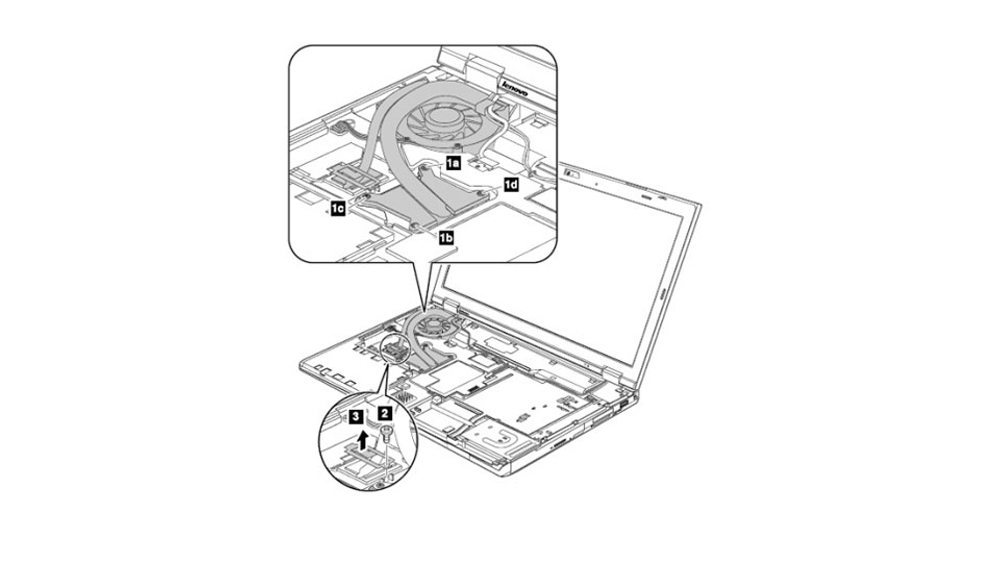
If you’re experiencing an issue with the fan on your T430 laptop staying on even when the CPU has a 0% load, there are a few potential solutions you can try.
Update Bios
Make sure your laptop has the newest Bios installed - maybe Lenovo figured out how to resolve the Fan control at the hardware level.
- Launch the Lenovo Update and Drivers program
- Select the option to update the BIOS.
Note: Keep in mind that updating the BIOS can be a complex process and may have unintended consequences.
Official Fan Speed Control Driver
- Download the driver from http://support.lenovo.com/en_US/downloads/detail.page?DocID=DS001691
- Install the driver
- After the installation is complete, restart your computer.
- Open the Task Manager and check if the process “FanSpeedControl.exe” is running. If not, try uninstalling the driver and reinstalling it again.
TPFanControl
If you are still experiences issues with the fan. You may consider using a third-party program to control the ThinkPad Fan created by “troubadix” from the German Uni-Marburg
Caution: Altering the fan speed manually can result in overheating and damage to your hardware. Use this program at your own risk.
- Go to: http://www.staff.uni-marburg.de/~schmitzr/donate.html (yes - the webpage is in ComicSans)
- Scroll down to “download area” and select the “latest common Version” (or check if the special version is better suited for your laptop)
- Install and restart
- As a default, the fan is being controlled in the “Smart”-mode, based on the temperature of the CPU. I did not have to change any settings, usually, the CPU runs at around 42 degrees Celsius. If your CPU heats up faster you may want to use a more aggressive cooling strategy provided by the program.
- To minimize the window to the “Notification Area” Right-click on the TPFanControl icon in the Notification Area and disable “Show Window”