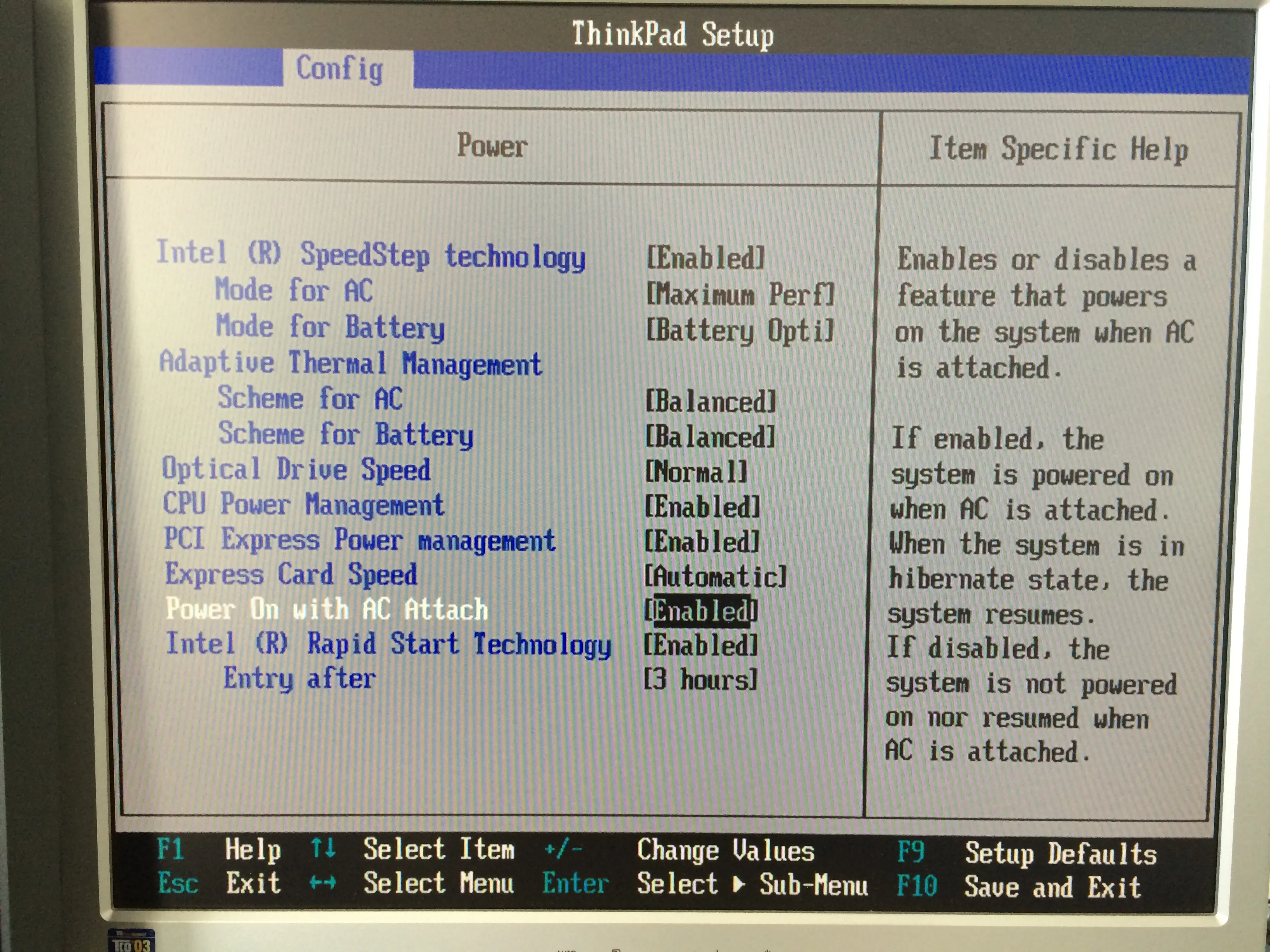Published
- 2 min read
Lenovo Docking-Stations: Automatically Power on Laptop

You start your day out by putting your laptop onto your docking-station and then go get your morning coffee - just to come back and find your laptop still hasn’t booted up because you forgot to press the on the button - frustrated you scream out “Why god? Why do I have to wait another minute to boot my computer?”
This is a good example of a bad user experience design. The user expects the computer to start because the only reason for putting your laptop into a docking station is to start working with the laptop. You expect the device to be smart enough to turn itself on by itself. There is really no reason that the computer should not start. (Eco-friendly Power conservation guys will say, oh no, what a waste of electricity - Well, you are reading this article on a device that is using power and you probably are using a computer for most of your workday)
However, Lenovo laptops have a BIOS setting to automatically power up your laptop.
- Start your computer and press the ThinkVantage button (or F1) to open the BIOS.
- Navigate to the Power Settings.
- Enable the “Power On with AC Attach” option.
- Press F10 to save your changes and exit the BIOS. Your computer will restart automatically.